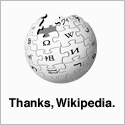User USERNAME is already logged on MACHINE_NUMBER
Sage tracks the users logged on to a system in files name QUEUE.DTA. If Sage Line 50 doesn't close cleanly for any reason - let's assume that the program didn't just crash out - you may find that you are unable to log in again because the QUEUE.DTA file still has a record of your user being logged in. If this is the case just make sure all users are logged out and delete the file. The file is located in the data directory of the company that you are unable to log in to.
On a default installation the file path is:
c:\Documents and Settings\All Users\Application Data\Sage\Accounts\version_number\company\ACCDATA\.
This was tested on Sage Line 50 v2010.
You have provided an invalid logon
I've come across a problem with Sage Line 50 where all but one user receives the message 'You have provided an invalid logon'. Whilst your first reaction would be to check that the users are using the correct user name and passwords - certainly my first reaction - this could be a problem with one of the files that Sage uses for its user authentication.
The problem relates to a cryptography key that the program creates in:
C:\Documents and Settings\All Users\Application Data\Microsoft\Crypto\RSA\MachineKeys.
The key file is given "Creator Only" rights which results in the only user who can access Sage being the user whose;
- logon was used to install Sage
- logon was the one that somehow locked the file
To fix this problem, log on as an Administrator and find the directory for All Users as mentioned above. Find the file that has the same date as the day that the problem occurred and check its permissions. If it has no permissions shown at all, it's the one that you're looking for; if not you may need to keep looking until you find it.
Once you've found the file, take ownership of it and then, from the parent folder, check the "Allow inheritable from parent to propagate this object". This will reset the permissions and allow your users to log back on to Sage Line 50.
This is tested on Sage Line 50 v2007. As yet, I've not investigated the actual reason behind the missing permissions, but it is a known bug in some versions of Sage Line 50.
Moving the location of your Company Data
The default location for your company data is C:\Documents and Settings\All Users\Application Data\Sage\Accounts\version_number\CompanyData.xxx.
You can move the CompanyData.xxx folder and it's contents - and any other company data that you may have - to any location that you choose provided that you update the file C:\Documents and Settings\All Users\Application Data\Sage\Accounts\version_number\COMPANY to point to the updated location.
As an example of what the COMPANY file should look like:
D:\SAGE-DATA\ACCOUNTS\2011\COMPANYDATA.001
D:\SAGE-DATA\ACCOUNTS\2011\COMPANYDATA.002
If you connect to the Sage database to run reports from a third-party system, you will also need to update the path of the default ODBC connection. The default path is: C:\Documents and Settings\All Users\Application Data\Sage\Accounts\2011\Company.000\accdata
You just need to point it at the 'ACCDATA' directory in your 'COMPANYDATA.xxx' directory.